How to play PlayStation 4 games on your iPad?
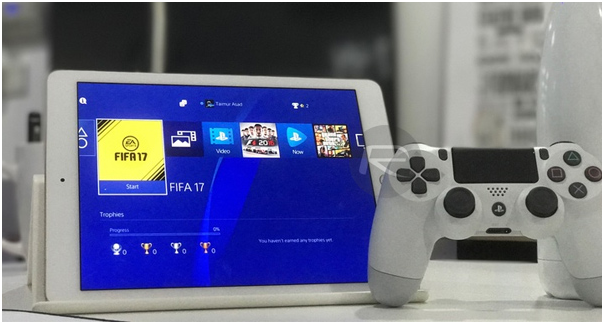
The PlayStation 4 or PS4 is an eighth-generation home video game console developed by Sony Interactive Entertainment. Announced as the successor to the PlayStation 3 in February 2013, it was launched on November 15 in Australia. It competes with Microsoft’s Xbox One and Nintendo’s Wii U and Switch. By the end of December 2018, over 94 million PlayStation 4 consoles had been shipped worldwide, surpassing lifetime sales of the PlayStation 3.
On September 7, 2016, Sony unveiled the PlayStation 4 Slim, a smaller version of the console; and a high-end version called the PlayStation 4 Pro, which features an upgraded GPU and a higher CPU clock rate to support enhanced performance and 4K resolution in supported games.
PlayStation 4’s update to firmware version 6.50, Remote Play is now available on iOS. It allows you to play your PS4 games from an iPhone or iPad remotely. To access it, you’ll need to download the Remote Play app and set it up to work along with your PS4.
How to play PlayStation 4 games on your iPad?

To play PlayStation 4 games on your iPad first download the free Remote Play for iOS app on your iPad
Now make sure your PlayStation 4 has the settings turned on to allow Remote Play connections.
- Start by going to Settings on your PS4
- Click on Remote Play Connection Settings
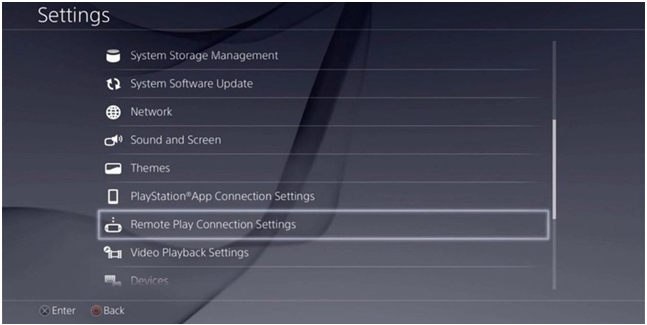
Now see that Enable Remote Play is on, there will be a check mark in the box if it is
To make the remote play sessions easier connect easier do the below steps that will allow you to connect to your sleeping PS4 from your iPad as you launch Remote Play.
Again go to PS4’s Settings menu
- Next Click on Power Save Settings
- Go into the Set Features Available in Rest Mode options
- Now Enable both Stay Connected to the Internet and Enable Turning on PS4 from Network
- Next set up your iPad make sure your iPad is connected to the same wifi network as your PS4.
- Download Remote Play on your iPad from the app store
- Now launch the Remote Play app
- Click on agreeing to the terms and conditions
- Next enter your PSN account info
- Remote Play will now automatically connect to your PlayStation 4
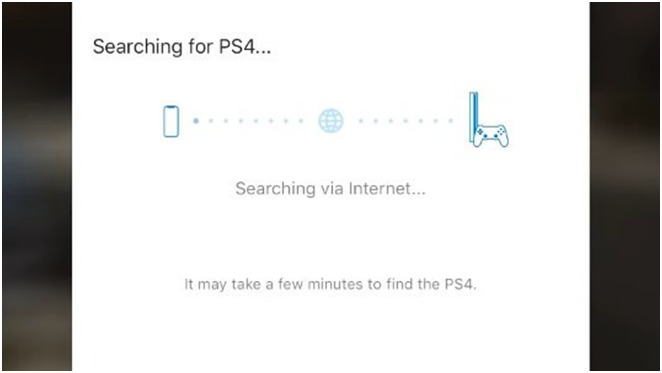
If for some reason your iOS iPad and PS4 have trouble connecting automatically, you can add the device manually.
In the Remote Play app, as it is on the Searching for PS4 screen, Click Register Manually in the lower right corner
On the next screen, you will have instructions on how to get the code from your PS4 and a box to enter the connection code.
- On your PS4, go to Settings
- Next click on Remote Play Connection Settings
- Now Add Device, this will give you the code
- Enter the device code from your PS4
Now you can play your PS4 games on your iPad using the onscreen buttons. This isn’t ideal for everyone, but it is temporary. Apple announced that tvOS and iOS will be updated to support DualShock 4 controllers.
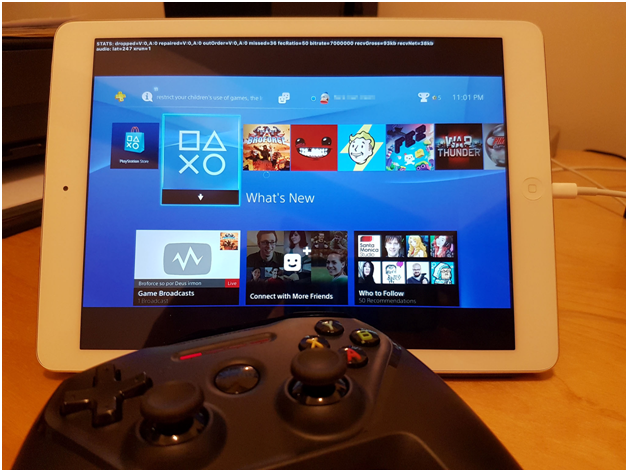
In the meantime, you can still play your games in a handheld style with the on-screen buttons. Now enjoy your games via Remote Play.
Remote Play for iOS allows you to stream games from your sleeping PS4 to an iOS device of your choice. As long as your PS4 is on or in rest mode you can play your games even if your television is occupied.
You can use PS4 Remote Play to access your PS4 via Wi-Fi wherever you go. You can display the PS4 screen on your mobile device and use the on-screen controller on your mobile device to control your PS4. Also join voice chats using the mic on your mobile device. Enter text on your PS4 using the keyboard on your mobile device.
Remember that you need the following items to use this app:
iPad with iOS 12.1 or later installed, iPad (6th-generation) and iPad Pro (2nd generation) or later are recommended. A PlayStation 4 system with the latest system software versio, An account for PlayStation Network and High-speed Internet access or home Wi-Fi network.
Also note that this app may not be compatible with some games. You cannot use the Dualshock 4 with this app and this app cannot be used via a mobile network.