How to view the desktop version of an online casino on your iPad?

All the online casinos these days have optimized their gaming sites for mobile as well as iPad to make things easier for gamers to access pokies on any gaming device. But that doesn’t mean that they have discarded their desktop or PC version. Infact PC version is the first and foremost to be found at online casinos to play games with your PC or laptop.
Earlier few years back these online casinos had no choice but to offer the download format of their casino pokies games. But now with the HTML 5 and Flash version, all the online casinos are available to play instantly on PC or mobile or iPad. Even many online casinos have their own apps which makes things more convenient to players. So this means you can switch to any of the gaming device you want in seconds and continue your pokies game play from where you left.
Many a times it is seen that if you have entered a desktop casino on your iPad or mobile, these gaming sites are often stripped down and streamlined for easier navigation, with the result that some full-page content isn’t displayed at all and even when it is, finding that content can sometimes be a chore, especially if you’re used to the desktop version of a site.
So if you come across such an online casino where you get distorted content on iPad or the full games list is not displayed properly on iPad you can request desktop version by two methods that Apple offers right now to iPad users.
To request a desktop site on your iPad, simply follow the below steps.

Start off by loading the relevant online casino website in Safari, then once it’s completed loading the mobile site, hold down the refresh icon in the URL bar, at the top right corner of the screen.
In iPad you will get a pop-up button for Request Desktop Site that appears just below the refresh icon. Tap Request Desktop Site.

Now Safari will reload the page to display the desktop version of the website. Depending on the site’s width, you may need to scroll sideways in order to see the complete page, even if the iPad is turned to a landscape orientation.
Have the desktop version in sharing menu
As before, enter Safari and load up the page you want to view.
On iPad go to the share icon which is just to the right of the Reload icon, in the top-right corner. Navigate to the same section within the menu, and tap Request Desktop Site.
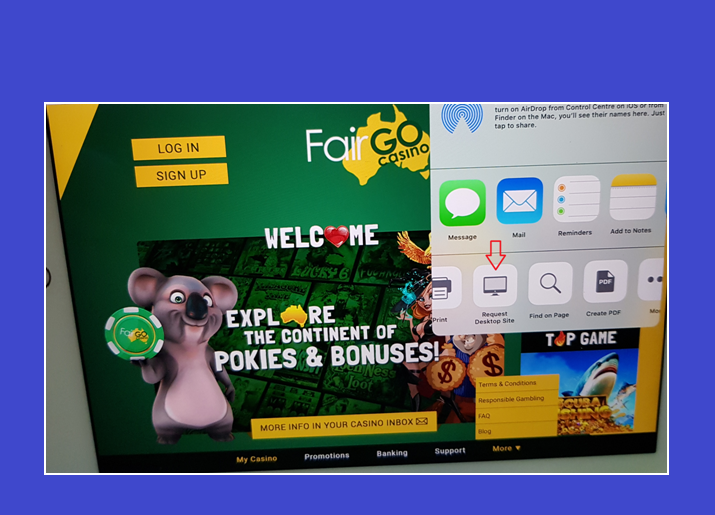
Note that you can also access this option by tapping the Share button (the square with an arrow pointing out) and selecting Request Desktop Site from the third row of the Share Sheet.
With that done, Safari should remember your preference for that particular website and load the desktop version the next time you visit it.