How to set Auto Lock features in your iPad?
Though it is a good option to lock your iPad screen so that it is safe and not accidentally tapped or used by anyone but many a times you are tired of having to deal with the lock screen. It is just because every two minutes of sitting idle it locks by default. Here are some of the features to set Auto lock according to your choice and convenience.
1. Turn off Auto Lock on your iPad
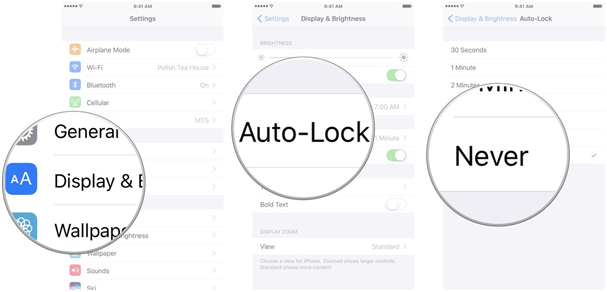
If you prefer to have complete control over when your iPad locks, you can always turn off Auto-Lock.
Go to settings from the home screen
Tap on display and brightness.
Then tap on Auto Lock.
Finally tap on the never option.
2. Change the Auto-Lock time on your iPad
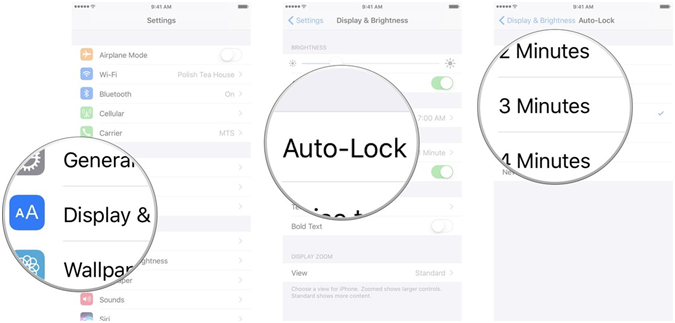
You can turn the screen off on your iPad at any time, but by default it will turn off automatically after two minutes to save on power. If that time limit doesn’t suit you, it’s easy to change.
But remember you can’t change Auto-Lock time when in Power Saver Mode.
Go to settings from the home screen.
Then tap on display and brightness.
Now tap on Auto Lock.
Then tap on the timing you prefer which is as follows:
- 30 Seconds
- 1 Minute
- 2 Minutes
- 3 Minutes
- 4 Minutes
- 5 Minutes
- Never
3. Turn Lock-Unlock on and off on your iPad
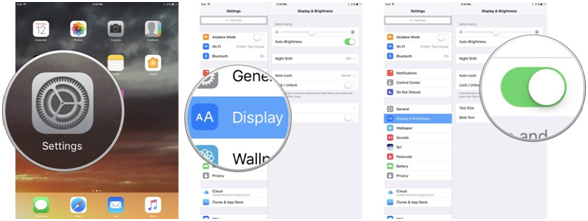
If you have a cover for your iPad, you will probably notice that every time you close it your iPad will lock. Also every time you lift the cover off your iPad will unlock itself. If you don’t like this feature you can easily turn it off.
Go to settings from the home screen.
Now tap on display and brightness.
Then tap on the Lock/Unlock switch. Green means the feature is enabled and grey means it’s disabled.